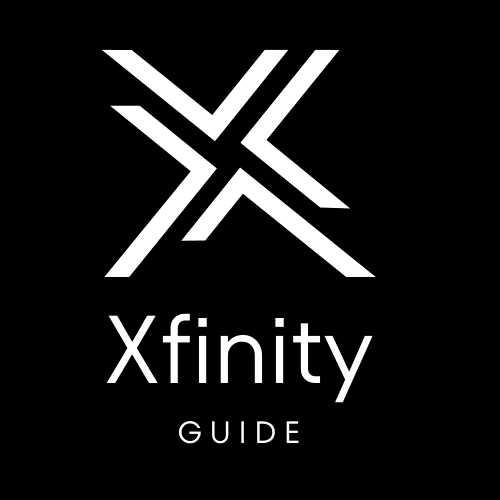How to Program Your Xfinity Remote
Xfinity is a popular cable and internet service provider in the United States, and its remote control is an essential component for accessing its TV services. However, programming the Xfinity remote can be a bit tricky, especially for new users. In this article, we will provide a step-by-step guide on how to program your Xfinity remote, as well as some useful tips on using it effectively. Additionally, we will provide helpful links to other Xfinity-related guides, such as How to Connect to Xfinity Hotspot, How to Cancel Xfinity Internet, How to Reset Your Xfinity Router, Is Paramount Plus Free with Xfinity?, and more!
Types of Xfinity Remotes
Before we dive into how to program your Xfinity remote, it's important to know that there are different types of Xfinity remotes available. The most common ones are the XR2, XR5, and XR11 remotes. The XR2 remote is the most basic remote and is typically used for Xfinity's standard TV services. The XR5 remote has additional features such as voice control and is used for the Xfinity X1 platform. The XR11 remote is similar to the XR5, but has additional features such as backlighting and a "Find My Remote" button. It's important to know which type of remote you have before programming it, as the process can vary slightly depending on the remote.
How to Program Your Xfinity Remote
Automatic Programming Method
- Turn on the device you want to program (e.g. TV, soundbar, etc.).
- Press and hold the "Setup" button on your Xfinity remote until the LED light turns green.
- Enter the three-digit code for your device using the number buttons on your remote. If you don't know the code, you can find it by visiting Xfinity's remote code lookup tool at xfinity.com/remotes.
- After entering the code, the LED light on the remote will blink twice. If the light doesn't blink, repeat steps 3 and 4 using a different code from the lookup tool until you find the correct one.
- Press the "Power" button on the remote to turn off the device. If the device turns off, the programming is complete.
Manual Programming Method
- Turn on the device you want to program (e.g. TV, soundbar, etc.).
- Press and hold the "Setup" button on your Xfinity remote until the LED light turns green.
- Enter "9-9-1" using the number buttons on your remote.
- Press the "Power" button on the remote repeatedly until the device turns off. Each time you press the "Power" button, the LED light on the remote will blink. Keep pressing the button until the device turns off.
- Once the device turns off, press the "Setup" button on the remote to lock in the code. The LED light on the remote will blink twice.
Common Issues and Troubleshooting
- If you enter the wrong code, the LED light on the remote will blink twice. Repeat steps 3 and 4 until you find the correct code.
- If you can't find the correct code using Xfinity's remote code lookup tool, try searching for the code online or contacting Xfinity customer service for assistance.
- If your device isn't turning off or isn't responding to the remote, make sure it's properly connected and powered on.
Using Your Xfinity Remote
Once you've successfully programmed your Xfinity remote, here are some tips on how to use it effectively:
- Use the "Guide" button to access the Xfinity TV guide and navigate channels easily.
- Use the "Last" button to quickly switch between your two most recently viewed channels.
- Use the "Page Up" and "Page Down" buttons to quickly scroll through channels or menus.
- Use the "Info" button to access more information about the current program you're watching.
- Use the "Exit" button to exit out of menus or apps and return to live TV.
FAQs
How do I program my Xfinity remote to control my soundbar?
To program your Xfinity remote to control your soundbar, follow the same steps as programming a device (either the automatic or manual method). However, instead of entering a TV or cable box code, use the code for your soundbar. If you don't know the code, check the soundbar's manual or contact the manufacturer for assistance.
How do I reset my Xfinity remote?
To reset your Xfinity remote, press and hold the "Setup" button until the LED light turns green, then enter "9-8-1". The LED light on the remote will blink twice, indicating that the reset was successful.
How do I use voice control with my Xfinity remote?
If you have an XR5 or XR11 remote, you can use voice control to search for shows, change channels, and more. Simply press and hold the microphone button on the remote and speak your command. Make sure you're speaking clearly and at a normal volume, and that the remote is pointed towards your TV.
Conclusion
Programming your Xfinity remote may seem daunting at first, but with the right steps and a little patience, it's a straightforward process. Whether you're using the automatic or manual method, be sure to follow the instructions carefully and keep trying until you find the right code. Once your remote is programmed, using it effectively can enhance your TV viewing experience. Don't forget to check out other Xfinity-related guides, such as How to Cancel Xfinity Internet, How to Reset Your Xfinity Router, How to Sync Xfinity Remote to TV, and more, to make the most out of your Xfinity services.
Now that you know how to program your Xfinity remote, it'll be easy to find when you need it! Just follow the simple instructions above and you'll be controlling your TV and cable box in no time.
We hope this blog post was helpful in walking you through the process of programming your Xfinity remote control! If you have any questions or are having trouble with any part of this process, our team at XYZ would be more than happy to help—just give us a call or shoot us an email and we'll get back to you as soon as possible. Thanks for reading!